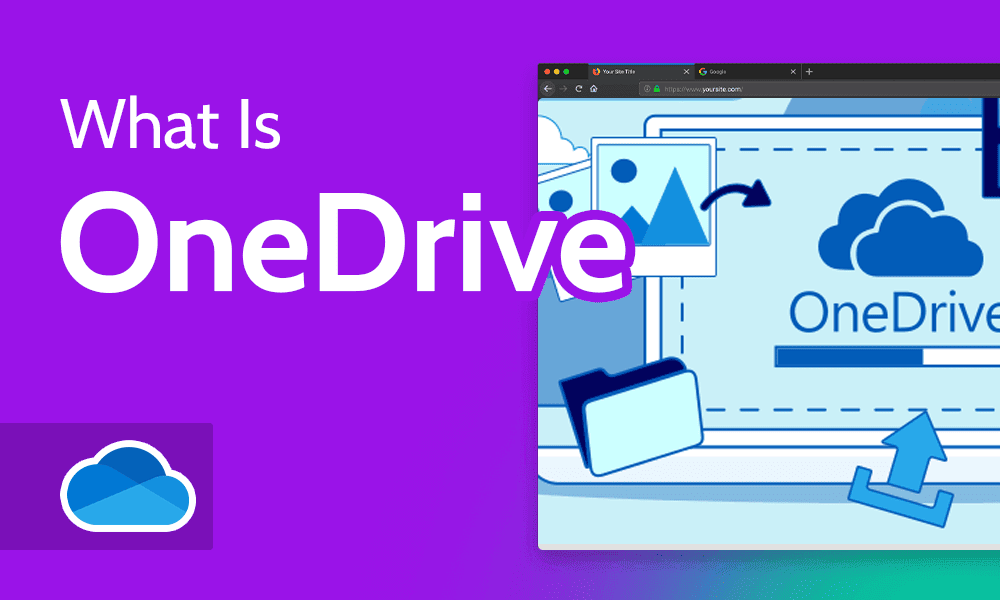
What is OneDrive? It’s one of the best cloud storage services, known especially for its integration with Microsoft 365. There are several things to consider in regard to OneDrive, including its feature set, pricing and Microsoft 365 integration potential. In this guide, we’ll go over these and more to help you better understand this top-tier cloud storage service.
Key Takeaways: Guide to Microsoft OneDrive
- OneDrive cloud storage is a Microsoft-owned service that comes with Microsoft Office subscriptions, plus cool features like a personal vault and Microsoft 365 collaboration tools (Word, Excel, Office and Outlook).
- OneDrive has a flexible pricing structure that suits different categories of users.
- While OneDrive gets a lot right in terms of security and privacy, it lacks zero-knowledge encryption, which puts it behind many of its competitors.
OneDrive belongs in the same conversation as services like Google Drive, Sync.com and Dropbox. To get the full picture of OneDrive’s top-tier performance as a cloud storage service, read our Microsoft OneDrive review.
You can also read our Dropbox vs Google Drive vs OneDrive comparison to see how OneDrive stacks up against two other premium cloud storage services.
-
OneDrive is a Microsoft-operated file hosting service for storing and syncing files across different devices. SharePoint is a Microsoft 365 document-collaboration service that can be accessed via the OneDrive app.
-
OneDrive is an internet-based platform that lets you share files, sync data and collaborate in the cloud. OneDrive should be right up your alley if you want a service that’s integrated with Microsoft Office.
-
You can use other cloud storage services on a Microsoft computer, even if you don’t use OneDrive.
-
Consider using OneDrive if you want a cloud storage service with Office 365 integration, great document collaboration and a wide range of features.
-
No, OneDrive has a decent privacy policy and prevents unauthorized access of your files, using security measures like two-factor authentication and encryption. It also offers a personal vault for your important files.
OneDrive is a Microsoft-operated file hosting service for storing and syncing files across different devices. SharePoint is a Microsoft 365 document-collaboration service that can be accessed via the OneDrive app.n”}},{“@type”:”Question”,”name”:”What Is OneDrive and Do I Need It?”,”acceptedAnswer”:{“@type”:”Answer”,”text”:”
OneDrive is an internet-based platform that lets you share files, sync data and collaborate in the cloud. OneDrive should be right up your alley if you want a service thatu2019s integrated with Microsoft Office.n”}},{“@type”:”Question”,”name”:”What Happens if I Donu2019t Use OneDrive?”,”acceptedAnswer”:{“@type”:”Answer”,”text”:”
You can use other cloud storage services on a Microsoft computer, even if you donu2019t use OneDrive.n”}},{“@type”:”Question”,”name”:”Is It a Good Idea to Use OneDrive?”,”acceptedAnswer”:{“@type”:”Answer”,”text”:”
Consider using OneDrive if you want a cloud storage service with Office 365 integration, great document collaboration and a wide range of features.n”}},{“@type”:”Question”,”name”:”Can Anyone See My OneDrive Files?”,”acceptedAnswer”:{“@type”:”Answer”,”text”:”
No, OneDrive has a decent privacy policy and prevents unauthorized access of your files, using security measures like two-factor authentication and encryption. It also offers a personal vault for your important files.n”}}]}]]>
What is OneDrive?
Formerly known as SkyDrive, OneDrive is a Microsoft-owned file hosting service that lets you store your files in the cloud and access them across different devices. OneDrive is one of the best cloud storage services, and some of its best qualities are its seamless integration with Office 365 tools, a personal vault for your files and great document collaboration.
OneDrive is one of the best cloud storage services for storing, sharing and syncing files across different devices.
On the flipside, one of OneDrive’s worst flaws is its security and privacy. It lacks zero-knowledge encryption, even in the “personal vault.” However, overall, OneDrive is still one of the best cloud storage services for individuals, professionals and businesses.
OneDrive, Windows 11 & File Explorer
The OneDrive app comes pre-installed on Windows 11, so you don’t have to go through any hassle to download it. Also, Microsoft automatically signs you into your OneDrive account as long as you’ve signed into Windows with a Microsoft account. All your OneDrive files are accessible in the OneDrive folder located in Windows file explorer.
The OneDrive app is also available for Android, iOS and Mac devices.
How to Use OneDrive for More Storage Space
Microsoft OneDrive has several features that streamline the file sharing and syncing process. We’ll go over some of its key features below so that you can make the most of OneDrive.
1. OneDrive Personal Vault
OneDrive’s personal vault is a designated folder for safeguarding sensitive OneDrive data.
OneDrive’s personal vault is one of its most unique features. You can store valuable files in the vault and access it using a unique code, your face or your fingerprint. However, you can secure your personal vault with two-factor authentication or by using your face, fingerprint or PIN on Android and iOS devices. Unfortunately, the personal vault does not add zero-knowledge encryption for your data.
Those on OneDrive’s free and Microsoft 365 Basic plans are limited to storing three files in their personal vault. If you upgrade to a higher plan, you can store all your files in the vault.
2. Microsoft OneDrive PC Backups
Microsoft OneDrive provides backup functionality for your OneDrive folders and files. It automatically backs up your stored files and syncs files across devices linked to your OneDrive account. Unfortunately, OneDrive does not support image-based backups, which involve creating an entire disk snapshot of all the applications, configurations and data on a computer.
The advantages to image-based backups are that all the data can be stored at once, and it’s much easier to migrate the data from one device to another. While this is an essential feature for file recovery, it may not be a priority for OneDrive users or those primarily looking for a cloud storage service.
3. OneDrive Files on Demand
By default, files you store in OneDrive are available both in the cloud and offline. The “files on-demand” feature lets you store some of your files in the cloud only, freeing up space on your device. The files will only be accessible to you when you’re online, but you’ll still be able to find them via Windows file explorer.
4. Restore Your OneDrive
If you need to undo changes that have been made to your OneDrive account within the last 30 days, you can use OneDrive’s restore feature.
This feature lets you restore your entire OneDrive account, reversing any changes made to files or folders within the last 30 days. This applies even if the files have been deleted, overwritten, corrupted or infected with malware. You can restore deleted individual files in your recycle bin or restore the previous versions of OneDrive files.
The “restore your OneDrive” feature was previously limited to OneDrive for Business subscribers, but it has now been extended to anyone on a paid OneDrive plan.
OneDrive’s Pricing and Plans
Offering up to 1TB of storage and Microsoft Office subscriptions, some of OneDrive’s paid plans offer a lot of value for money.
OneDrive has a variety of plans for different categories of users, and it is one of the best free cloud storage services — its free plan offers 5GB of free storage. You have to upgrade to a paid subscription if you want access to collaboration tools like Word, Excel, Powerpoint, Outlook, Publisher and Access.
OneDrive’s paid plans are divided into two categories: OneDrive Home and OneDrive for Business. OneDrive Home starts with the Basic plan, which costs $1.99 per month for 100GB of cloud storage. Next up is the Personal plan, offering 1TB of cloud storage and more integrations with Microsoft collaboration tools for $6.99 per month.
The last plan in the Home category is the Microsoft 365 Family plan, which supports up to six users and offers 1TB of storage space (for a total of 6TB) per person for $9.99 per month. It’s also integrated with the entire Microsoft Office suite.
OneDrive for Business Plans
OneDrive offers four business plans. The first plan on offer is the Business Plan 1, offering 1TB of storage per user for $5 per user per month. The Business Plan 2 offers unlimited cloud storage for $10 per user per month. Neither come with Microsoft Office tools.
With the Microsoft 365 Business Basic plan, each user gets 1TB of storage and access to the OneDrive client for $6 per user per month. This plan only offers the web versions of select Microsoft Office tools. The Business Standard plan costs $12.50 per user per month and includes 1TB of storage per user, plus full access to desktop and web versions of Microsoft Office tools.
We’re a little surprised that the Business Basic and Business Standard plans do not have unlimited data storage space. The main perk of subscribing is to unlock more app integrations, with the Business Standard plan including services like SharePoint, Exchange, OneDrive, Teams and the Microsoft Office suite.
OneDrive Security and Privacy
Microsoft OneDrive has security and privacy measures in place that are adequate for most users. However, it doesn’t make our list of the most secure cloud storage services for a few reasons.
OneDrive meets most of the basic requirements for cloud security. It protects your online files with 256-bit encryption both in transit and at rest. It also implements two-factor authentication, which prevents unauthorized access to your OneDrive account.
Unfortunately, it does not implement zero-knowledge encryption, an extra security measure that makes your encryption keys accessible to only you — they’re off-limits to OneDrive employees, third-party services and government agencies.
OneDrive’s personal vault, which we mentioned before, is a great addition for protecting important data, but we wish it had zero-knowledge encryption.
OneDrive Privacy
Microsoft claims to use your personal data only when it wants to improve the quality of service or advertise its products to you, which is great from a privacy standpoint. Being a U.S.-based firm, however, Microsoft complies with the Cloud Act, a United States law which compels companies within U.S. jurisdictions to share user data when asked to do so.
Microsoft protects your privacy by giving you some degree of control over your data accessibility.
Microsoft gives you some protection against this law by allowing you to control whether your personal data is accessible to Microsoft via the Microsoft Privacy dashboard. There, you can view and remove data you don’t want Microsoft to access. Unfortunately, not all of your personal data can be accessed and controlled — to protect data you can’t access on the dashboard, you have to contact the Microsoft support team.
If you’re concerned about OneDrive’s privacy shortcomings and prefer services that are not based in one of the Five Eyes nations, such as the U.S., read our guide on the most secure cloud storage to learn about some alternatives.
Final Thoughts
OneDrive excels as a file synchronization and sharing tool operated by Microsoft. Its seamless integration with Microsoft Office makes it one of the best cloud storage services for collaboration, and it offers numerous features for easy access to files, productivity and file security.
OneDrive meets standard requirements for security and privacy, despite having a few flaws. It’s a great service for both individuals and businesses. If you’re not overly concerned about security, its integration with Office tools coupled with the 1TB of storage on some of its paid plans provides excellent bang for your buck.
Have you used Microsoft OneDrive? What was the experience like? Would you rather use another service? Let us know in the comment section below, and as always, thank you for reading.
Let us know if you liked the post. That’s the only way we can improve.

