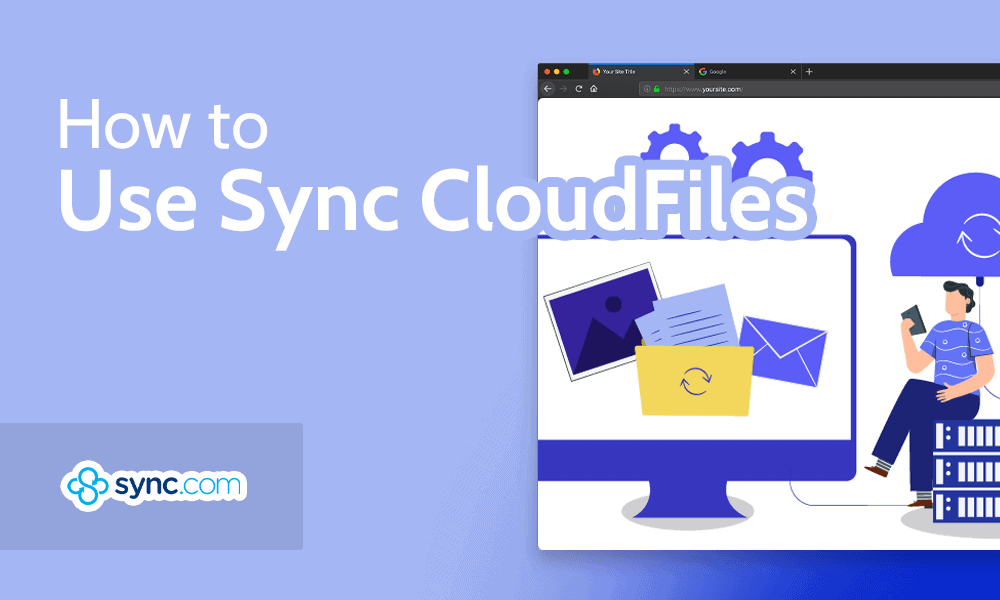
Key Takeaways: Sync CloudFiles
- Sync CloudFiles lets you keep files in the cloud or download them to your computer.
- Without using Sync CloudFiles, all your synced folders and files take up space on your computer.
- Sync CloudFiles is available with any Sync.com paid Pro plan.
Cloud storage services with a virtual drive allow account holders to keep files in the cloud or download them to their computers. Until recently, Sync.com did not have this feature (for a full breakdown of the service, check out our Sync.com review). However, with the recent beta of Sync CloudFiles, account holders now have that option. This guide covers what it is and how to use Sync Cloud Files.
The main benefit of a virtual drive is that it frees up space on your computer. Without it, the sync folder mirrors what’s in your cloud account by keeping a copy in your local folder.
Many of Sync.com’s competitors have a virtual drive, including pCloud (check out our pCloud review) and Icedrive (read our Icedrive review) — two services that rank high in our best cloud storage services roundup. With Sync CloudFiles, most paid accounts can now download this new feature and save disk space.
What Is Sync CloudFiles?
Sync CloudFiles is a feature Sync.com introduced in 2023 that is part of the desktop app available for Windows and Mac. With Sync CloudFiles, you can designate folders and files to be stored cloud-only. When you enable folders and files for “cloud-only,” you free up space on your computer.
At the time of writing, Sync CloudFiles is in beta, and it is only available on Sync Pro plans.
With Sync CloudFiles, you can download and use it on multiple devices connected to the same account. However, Sync CloudFiles does not support multiple users. Whatever settings you create are unique to the device. If you are not using a virtual drive, your files are stored locally on your device and in the cloud; you will need an internet connection to access your cloud-only data.
Benefits of Using Sync CloudFiles
Sync CloudFiles allows you to manage how you store your files on your computer and what type of access you need. Here are the top three benefits of using this feature.
1. Free Up Disk Space
Sync CloudFiles is the best way to keep your folders and files synced without taking up disk space. While your data remains in the cloud, you can still see it in the sync folder. However, since it is cloud-only, you won’t be able to work on a given file if you’re offline.
Once you download a file to your computer, you can make changes to it. When you are done, you can designate it again for cloud-only. This type of flexibility means you are in control of what data from your sync folder stays in the cloud or is available on your computer.
2. Use Multiple Devices
If you have multiple computers — perhaps for personal use and work — you can download Sync CloudFiles to multiple devices and choose how you want your account data synced. Although, while in beta, you can only download Sync CloudFiles to one device. When on multiple devices, Sync CloudFiles will keep your data synced in your sync folder.
3. Different Sync Options
With Sync CloudFiles, you have the option to keep folders and files downloaded or in the cloud. This is different from “selective sync,” which Sync.com also supports.
Selective sync lets you designate which items to synchronize with your sync folder. Items you choose to no longer sync will not appear in the sync folder on your computer. If you use Sync CloudFiles, you will see your folders and files whether they are cloud-only or downloaded.
Sync Vault handles data in a similar way. You can free up disk space by placing archival data or data you don’t use often into the Sync Vault. However, like with selective sync, anything you store in the Vault will not appear in your sync folder.
How to Start Using Sync CloudFiles: A Beginner’s Guide
You will need a Mac or Windows computer to download the Sync CloudFiles beta app.
- Sign Up for A Sync.Com Pro Plan
Go to Sync.com and click on “compare plans,” then on “for individuals” then “buy now” under the Pro plan you want to subscribe to. Enter your contact details and payment information to sign up.
- Download the App
Navigate to the Sync CloudFiles beta page and install the sync app for your device, either a PC with Windows 10 or 11 or a Mac with macOS 10.15 or higher.
- Install the App
Depending on your operating system, find the Sync CloudFiles in your downloads. Open it and follow the prompts to install the app.
- Open the App
Once installed, open the Sync CloudFiles app and log in to your account. You can use an existing account or add a new one.
- Enable CloudFiles
Open the settings from the desktop app and enable CloudFiles. Use the dropdown to choose “cloud-only.”
The Sync CloudFiles app is available on all paid premium plans, which Sync.com categorizes as “Pro.” For individual accounts, you can use CloudFiles on the Pro Solo Basic and the Pro Solo Professional. For teams, CloudFiles is an option with Pro Teams Standard, Pro Teams+ Unlimited and the Enterprise plans.
The free cloud storage 5GB plan does not include Sync CloudFiles, although you can use the normal desktop download. If you have the free plan, you can upgrade within your account, as this is the only way to access the Personal plan. The Personal plan costs $5 per month for 200GB of storage space.
However, since the Personal plan is not one of the premium plans, you can’t use CloudFiles with it. In order to use CloudFiles, you’ll need to upgrade to at least the Pro Solo Basic plan which offers 2TB for $8 per month on a yearly plan.
Final Thoughts
Sync CloudFiles adds an excellent feature for paid Pro plans that lets you sync data in the cloud or download them to your computer. It is not available on the free plan or the Personal plan, so you’ll need to sign up for at least a Pro Solo Basic plan. Once signed up, you can easily enable CloudFiles from the settings in the desktop app.
Is Sync CloudFiles a feature you will use? Is Sync CloudFiles enough for you to consider a paid plan? What other cloud storage services do you use that have a virtual drive? Let us know in the comments section below. Thanks for reading our article.
FAQ: Sync CloudFiles
-
Syncing files to the cloud is what makes cloud storage work. Sync.com, pCloud and other cloud storage services keep your file synced and available to download or share.
-
Sync.com works by keeping the data you upload secure and available across your devices. With zero-knowledge encryption, you don’t have to worry about unauthorized access to your account.
Syncing files to the cloud is what makes cloud storage work. Sync.com, pCloud and other cloud storage services keep your file synced and available to download or share.n”}},{“@type”:”Question”,”name”:”How Does Sync Cloud Storage Work?”,”acceptedAnswer”:{“@type”:”Answer”,”text”:”
Sync.com works by keeping the data you upload secure and available across your devices. With zero-knowledge encryption, you donu2019t have to worry about unauthorized access to your account.n”}},{“@type”:”Question”,”name”:”How Do I Access Sync.com Files?”,”acceptedAnswer”:{“@type”:”Answer”,”text”:”
You can access your files stored with Sync.com on the web interface after you log in to your account, on your computer in the sync folder and desktop app, or with your mobile device after downloading the app.n”}}]}]]>
About the author
Let us know if you liked the post. That’s the only way we can improve.


