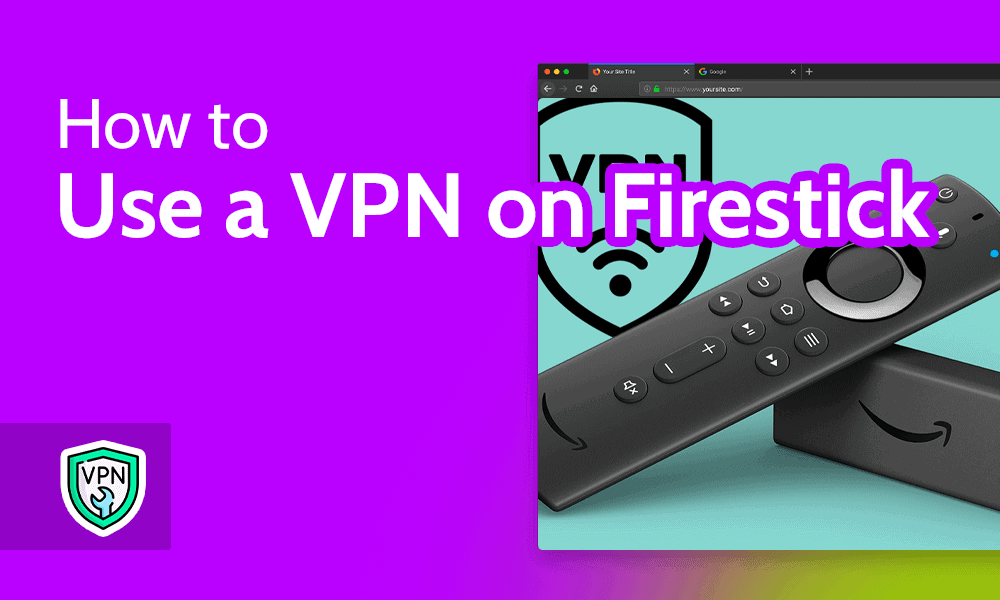
Why you can trust us
- 407 Cloud Software Products and Services Tested
- 3056 Annual Software Speed Tests
- 2400 plus Hours Usability Testing
Our team of experts thoroughly test each service, evaluating it for features, usability, security, value for money and more. Learn more about how we conduct our testing.
Key Takeaways: How to Install a VPN on Fire TV Stick
- Most popular VPNs can be installed through the Amazon Store.
- You can sideload VPN software that Amazon hasn’t approved.
- Once you have the VPN app, simply sign in and choose a country to start bypassing geoblocks.
Though there are many versions of Firestick, including the Fire Cube and Fire TV devices, the two installation methods we will go over in this article work on all of them. Provided you’re using the latest software and follow these steps on how to use a VPN on Firestick, you shouldn’t experience any issues.
We’ll also point out that even though a VPN service can hide your activity from your internet service provider (ISP), it’s not a silver bullet for online privacy. We recommend that you familiarize yourself with VPN features like the kill switch to keep your data as safe as possible.
With those caveats out of the way, let’s jump into how to use a VPN on Firestick.
Meet the experts
Learn more about our editorial team and our research process.
How to Use a VPN on Firestick: Amazon Fire TV Stick VPN Guide
Many of the best VPNs come with apps for all of your devices — from desktops and phones to routers, gaming consoles and streaming service hardware. This means that you can get your service directly from the Amazon Store or by sideloading the APK file.
How to Install a VPN on Amazon Fire TV Stick Through the Amazon Store
The Amazon Store hardly offers a perfect experience, but it makes downloading VPN apps a breeze. With these six steps, you’ll be using a VPN in no time.
- Sign Up for a VPN
If you don’t already have a VPN subscription, sign up for one. You can do this later on your Firestick, but it’s easier on a computer or mobile.
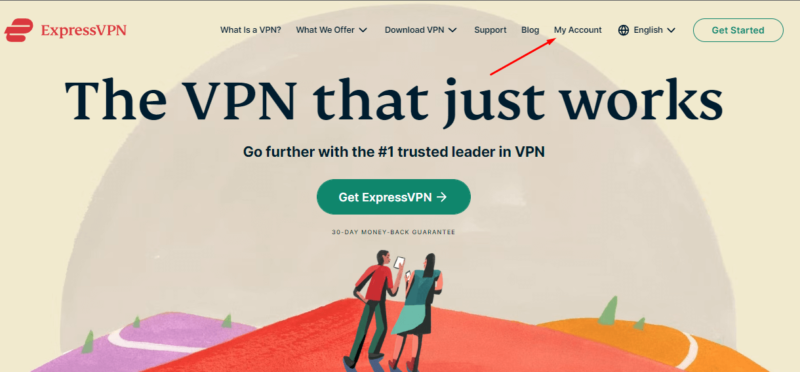
- Search for Your VPN Provider
On the Fire TV home screen, move the cursor to the search bar, select it, and type in the first few letters of the provider you want. Then hit “enter.”
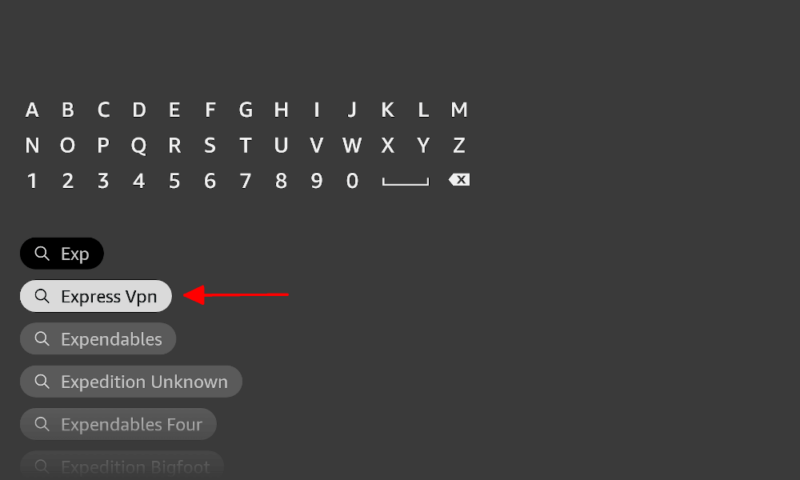
- Find the VPN in the Amazon Store
You’ll find the VPN service in the Amazon Store. Click on the card to go to the app page.
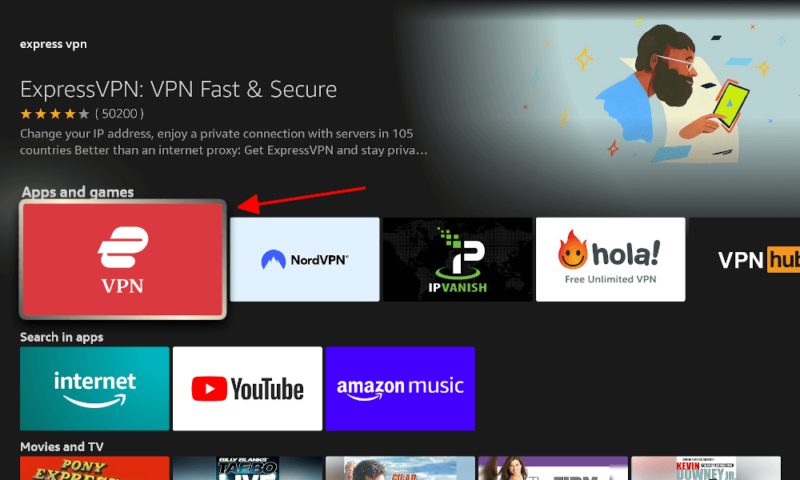
- Download the VPN to Your Fire Device
Click the “download” button to download the VPN app to your device. This may take a minute, so wait until the “download” button turns into an “open” button.
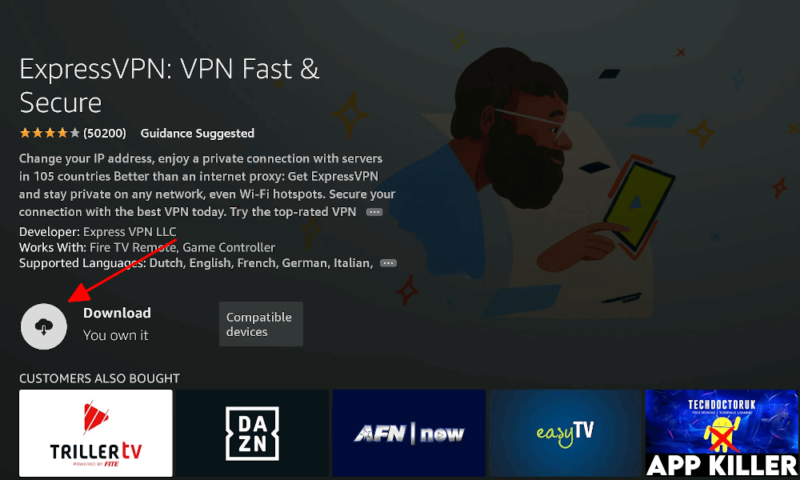
- Open the VPN App
Once it’s downloaded, you can open the VPN app. Then you can sign in to an existing paid subscription (or sign up for a free trial).
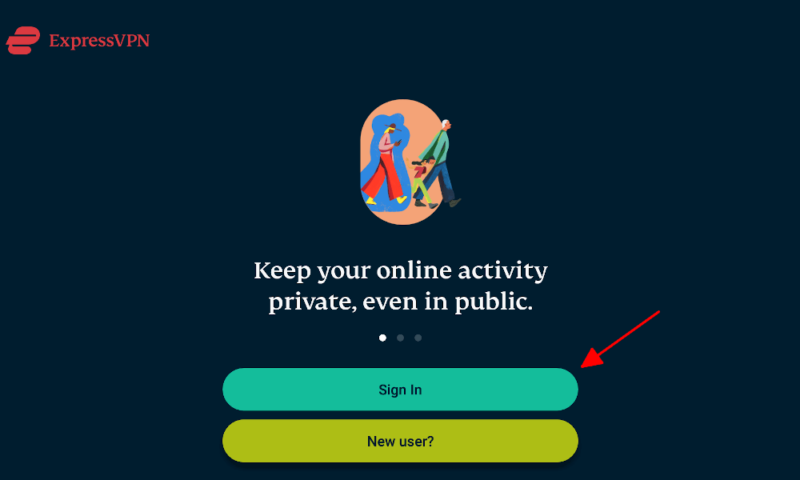
- Turn on the VPN
For most VPN providers, connecting is as simple as clicking the big “on” button. You can also select a location from the dropdown menu.
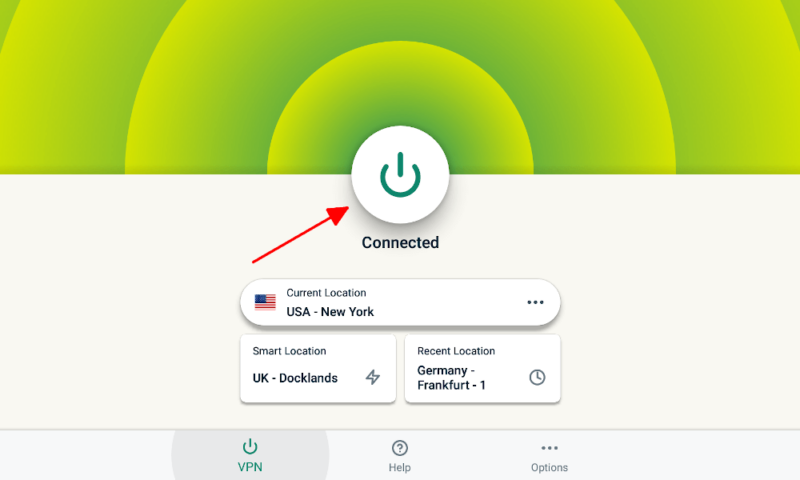
How to Install a VPN App on Firestick by Sideloading an APK File
If your VPN doesn’t have a Fire TV app in the Amazon Store, you’ll have to sideload it. Sideloading is the process of manually installing the software onto your mobile, smart TV or, in this case, Fire device. It can be riskier, as Amazon doesn’t check it for malware, but it’s usually safe as long as you stick to official APKs.
- Turn on ADB Debugging
In “my Fire TV,” select “developer options” and ensure that both “ADB debugging” and “apps from unknown sources” are turned on. If “developer options” isn’t available, go into the “about” section and press the “select” button seven times to enable it.
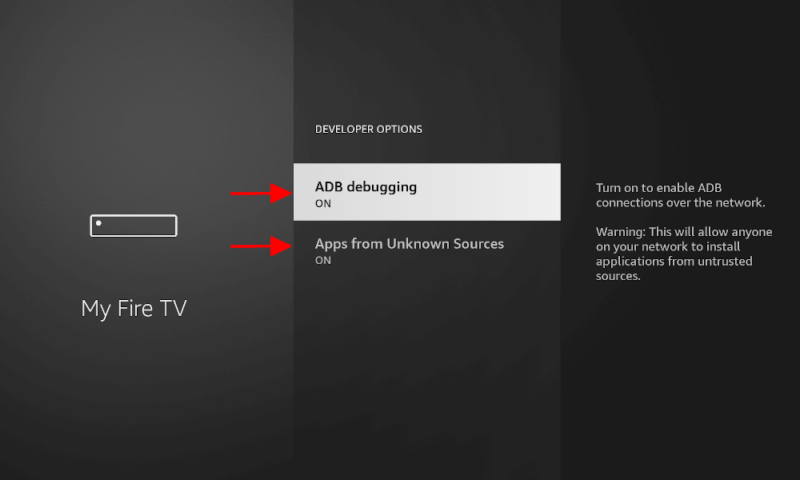
- Find and Install the “Downloader” App
“Downloader” is a free app that lets you search the internet and download files. You can use this to get APK files for VPN services. Search for the app in the Amazon Store and install it. Make sure you allow access to your files when prompted.
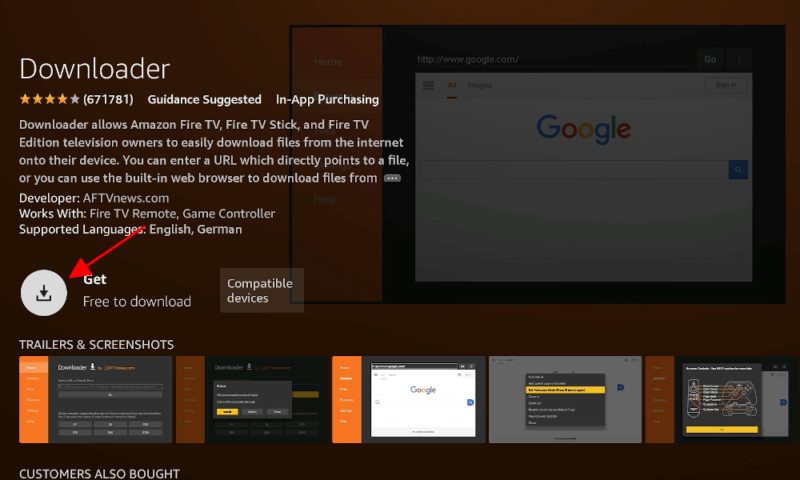
- Find the VPN Provider’s Website
Type in the VPN service’s website URL and find the APK download button. It may help to find it on another device first.
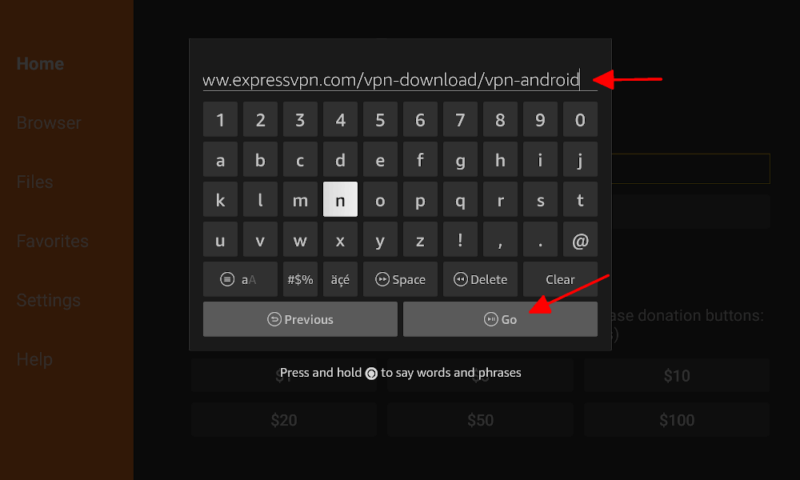
- Download the APK
Select the APK download and follow the on-screen instructions to install the app. Once it’s done, you’ll see the option to open the app.

The Best VPN for Fire TV Sticks
If you haven’t yet decided which VPN to pair with your Firestick, we have a few great options picked out for you. Each one can be found in the Amazon Store, and our lab testing showed that they can all access major streaming sites.
1. ExpressVPN
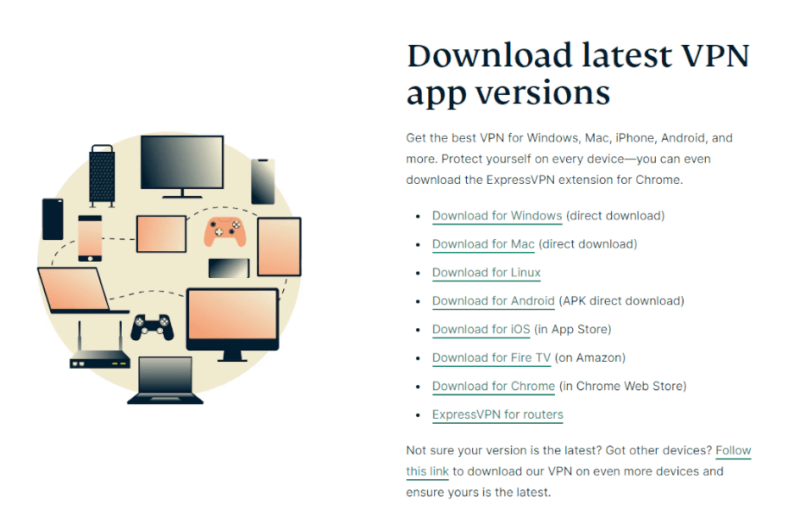
ExpressVPN is the best all-round VPN.
With fast speeds, a wide server network and the ability to access any streaming site we test, it’s no surprise that ExpressVPN is our favorite VPN for streaming. With unlimited bandwidth, you can binge 4K shows to your heart’s content without experiencing slowdowns.
You’ll have to read our full expert ExpressVPN review to understand all the reasons we like it so much. However, it’s safe to say that there’s only one major reason to not pick it — the price.
ExpressVPN costs $12.95 per month, or $6.66 per month on the annual plan. If it fits your budget, then ExpressVPN is well worth trying out. There’s even a 30-day money-back guarantee in case you change your mind.
ExpressVPN Plans
2. NordVPN
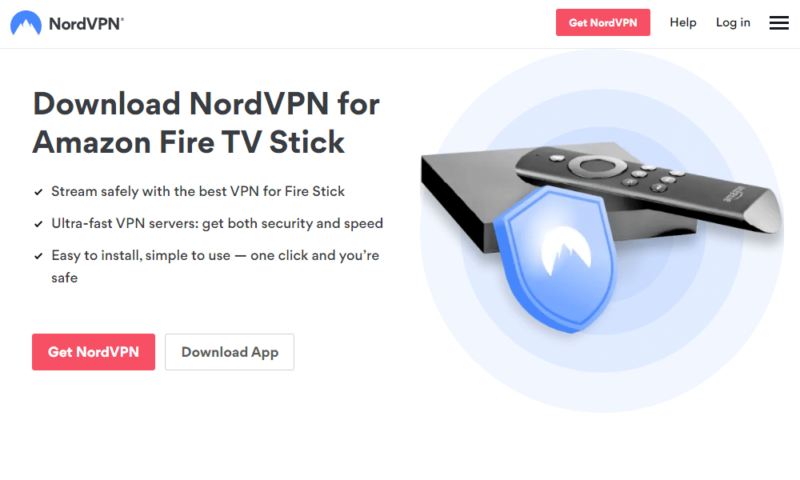
NordVPN is a more affordable alternative to ExpressVPN.
If you’ve read our ExpressVPN vs NordVPN article, you’ll already know that it’s a close fight between these two providers. NordVPN is a great choice if you need the higher speeds the NordLynx protocol offers or if the extra features appeal to you.
NordVPN has a slightly smaller country list than ExpressVPN and isn’t as beginner-friendly. However, our NordVPN review sings its praises for good reason. You won’t be disappointed with NordVPN.
Although the price tag of $12.99 per month is nothing to sneeze at, the two-year plan costs just $3.39 per month. Plus, you also get a 30-day money-back guarantee.
3. Private Internet Access
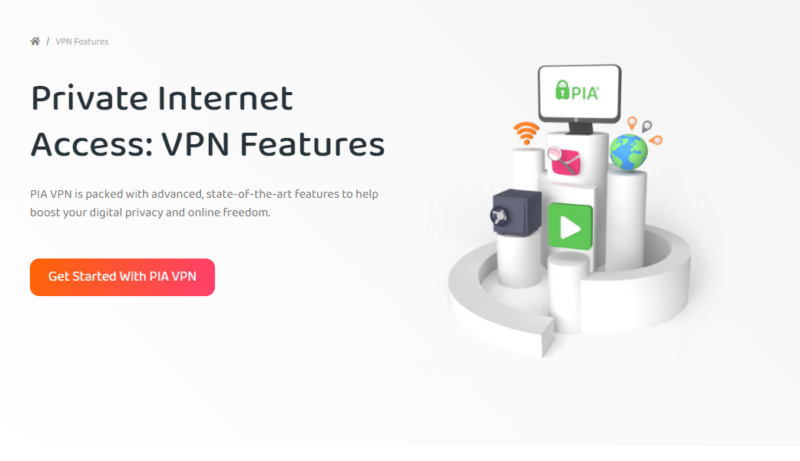
PIA offers some of the cheapest long-term plans on the market.
If you’re looking to save as much money as possible, but the bandwidth limitations of free VPNs are too restricting, then Private Internet Access may be the provider for you. It struggles with certain streaming providers, but our testing found that it works fine with Amazon Prime Video, so it will work with your Firestick.
PIA comes with a broad range of features, including dedicated streaming servers. Its speeds are usually pretty good and the server network is fairly wide. Our full Private Internet Access review goes into more detail.
Despite being a fairly strong competitor, PIA costs just $2.19 per month on the three-year plan. Of course, it also comes with a 30-day money-back guarantee. If you’re looking to save a buck in the long term, PIA is a great option.
Standard Plans
Do You Need a VPN for Firestick?
You probably aren’t using a streaming app to send sensitive messages or hold important data, so security features might not seem as important. However, there are reasons why you should consider a VPN.
For example, you might encounter network admins placing blocks on popular streaming services. VPN providers can help you get around those blocks. Alternatively, you can use a VPN to access regionally restricted content on your Amazon account or bypass ISP bandwidth throttling.
Can You Use a Free Firestick VPN?
Between Proton VPN, Windscribe and TunnelBear, there are some great free VPNs to choose from.
However, these come with limitations. You can’t choose which server you use with Proton VPN. Other free VPNs use data caps, limiting you to only a few gigabytes of data each month. It’s enough to test out the software, but severely limits your streaming potential.
If you find a free VPN that doesn’t noticeably slow down your computer’s internet connection and isn’t capping your monthly data usage, then it’s almost certainly a scam. We’ve tested some of the worst free VPNs to show how bad it gets.
Final Thoughts
Using a VPN on your Fire TV device is easy and a great idea. Whether you want to bypass geoblocks and access a wider array of shows or the idea of extra privacy from your ISP entices you, VPNs are a great addition to your streaming device.
We hope this guide helped you get started. However, if you’re looking for a specific show, check out our other streaming articles. They’re a great way to find out which streaming services and locations offer your favorite shows.
Do you use a VPN on your Firestick? Did our advice help you set it up? Which shows were you able to access? Let us know your thoughts in the comments below. As always, thanks for reading.
FAQ: Install a VPN on Amazon Fire TV Stick
-
Yes. Not only do VPNs work on any Fire TV device but many VPNs also have native apps that you can get from the app store.
-
Sometimes, the native app is out of date or isn’t compatible with your device. Luckily, there’s usually an up-to-date APK file that you can download, which will often fix the issue.
-
The best free VPN for most streaming platforms is Proton VPN. However, if you want to pick a specific location, both Windscribe and TunnelBear are better choices.
-
If you’re looking for a premium VPN on a budget, NordVPN is a great low-cost option. Cyberghost and Private Internet Access (PIA) are also good options that cost less than $3 per month.
Yes. Not only do VPNs work on any Fire TV device but many VPNs also have native apps that you can get from the app store.n”}},{“@type”:”Question”,”name”:”Why Wonu2019t My VPN Work on My Firestick?”,”acceptedAnswer”:{“@type”:”Answer”,”text”:”
Sometimes, the native app is out of date or isnu2019t compatible with your device. Luckily, thereu2019s usually an up-to-date APK file that you can download, which will often fix the issue.n”}},{“@type”:”Question”,”name”:”What Is the Best Free VPN for Firestick?”,”acceptedAnswer”:{“@type”:”Answer”,”text”:”
The best free VPN for most streaming platforms is Proton VPN. However, if you want to pick a specific location, both Windscribe and TunnelBear are better choices.n”}},{“@type”:”Question”,”name”:”What Is the Cheapest VPN for Firestick?”,”acceptedAnswer”:{“@type”:”Answer”,”text”:”
If youu2019re looking for a premium VPN on a budget, NordVPN is a great low-cost option. Cyberghost and Private Internet Access (PIA) are also good options that cost less than $3 per month.n”}}]}]]>
Let us know if you liked the post. That’s the only way we can improve.


