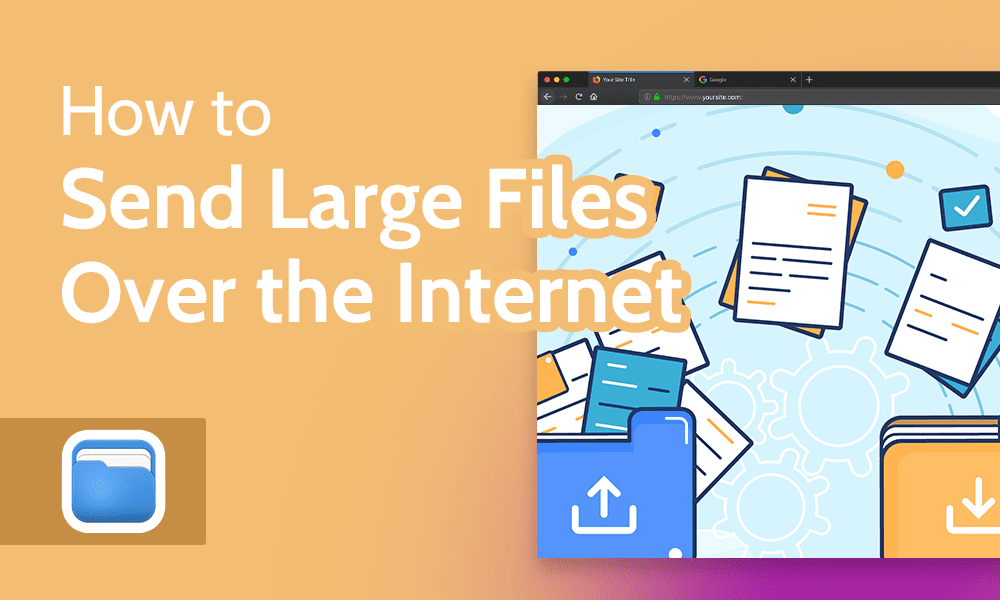
Sending files as email attachments is common practice for most people who use the internet. However, this method falls short for sending files over 25MB. Many email clients don’t handle large files due to performance, storage or security issues. You might wonder how to send large files via the internet.
In this guide, we will look at three free and easy-to-use options.
Key Takeaways:
- Cloud storage providers — like Sync.com or MEGA — offer the quickest and easiest way to send large files.
- Services with file transfer capabilities — like pCloud or WeTransfer — let you share a single file directly with anyone without creating an account.
- An email provider that connects to cloud storage — like Gmail — gets around the 25MB file size limit to send a large file in an email.
There are several methods for sending big files over the internet. However, we don’t want this article to be too long, so we focused on free services and narrowed the choices to what we feel are the three best options.
Cloud storage is the most obvious option. There’s no shortage of service providers, many offering free accounts. Another option is to use a file transfer service, which is a little more streamlined than cloud storage. Although we opened by saying email can’t send files larger than 25MB, there is a workaround with some providers.
-
Many popular email clients connect to a cloud storage provider. For example, Gmail connects to Google Drive. You can embed a link or an attachment in your Gmail through the Google Drive connection. Similar relationships exist between Apple and iCloud as well as Outlook and OneDrive.
-
Many cloud storage providers offer a free account that lets you share files you upload with anyone by creating a shared link or using email addresses. File transfer services, such as pCloud.com, offer free large file transfers without creating an account. There are size limits, however, and files automatically expire after about a week.
Many popular email clients connect to a cloud storage provider. For example, Gmail connects to Google Drive. You can embed a link or an attachment in your Gmail through the Google Drive connection. Similar relationships exist between Apple and iCloud as well as Outlook and OneDrive.n”}},{“@type”:”Question”,”name”:”How Can I Send Large Files for Free?”,”acceptedAnswer”:{“@type”:”Answer”,”text”:”
Many cloud storage providers offer a free account that lets you share files you upload with anyone by creating a shared link or using email addresses. File transfer services, such as pCloud.com, offer free large file transfers without creating an account. There are size limits, however, and files automatically expire after about a week.n”}}]}]]>
How to Send Large Files: 3 Different Methods
The best ways to send big files over the internet for free are cloud storage services, file transfer services and email linked to cloud storage. Here’s a quick overview of each.
- Cloud storage is the easiest and most accessible option. Many popular cloud storage providers — like Sync.com and MEGA — offer a free plan in addition to paid plan options. You can send files of 5GB or more.
- File transfer services offer an alternative way to transfer large files. Some come wrapped in a cloud storage service, like pCloud. Others, like WeTransfer, have standalone options that don’t require a subscription, allowing you to send your large file in seconds.
- Partnered email services and online storage space — such as Gmail and Google Drive — combine to get around the file size limit of 25MB for email attachments. Connect a large file with Google Drive through Gmail to email large files as links or attachments.
Cloud storage providers, dedicated file transfer services and emails connected to cloud storage are viable options for sending large files online. Let’s dive deeper into all three options and learn the quick and easy steps to send large files for free.
1. Cloud Storage File Sharing
Using cloud storage to send large files is probably the best option for most situations, whether personal or business. Many cloud storage providers offer a variety of storage limits, with larger allowances tied to paid subscriptions.
However, if you currently take advantage of cloud storage, built-in features make it easy to share files.
Send large files via cloud storage providers, such as Sync.com.
The main drawback with free accounts comes down to the storage size, which is typically limited. Still, for ease of use and speed, cloud storage is the top option.
Sync.com is an excellent service — with a 5GB free plan — that has a generous storage size and is worth considering. It ranked highly among the best cloud storage providers. We explore the full service in our Sync.com review.
How to Send Big Files With Sync.com
- Log in to Sync.com
Go to Sync.com, log in to your Sync.com account or sign up for a new free account.
- Select Your File
Upload the large file (or folder) you want to send by dragging and dropping it onto the web page. Select it with the check box on the left. Click “shareable link” from the options menu on the right, or hover over the file and click the “share” button and “share as link.”
- Share Your File
The share menu opens in a separate window. Enter the email address or addresses you want to send the link to. Sync.com allows anyone with the link to access the file without an account. You can also copy the link and craft a custom email. If needed, click “link settings.”
- Change Access Settings
Link settings let you customize access to the file, with options such as renaming the file, enabling comments and password-protecting it.
2. File Transfer Services
File transfer services allow you to share files directly, sometimes without creating an account. However, don’t get this confused with an older method called file transfer protocol (FTP).
Some file transfer services function like cloud storage, but with fewer collaboration tools. A great example is WeTransfer, which offers a free subscription but caps files at 2GB. To learn more about the service, check out our full WeTransfer review.
If you’re not interested in creating another internet account, WeTransfer and a file transfer site called pCloud.com let you send large files immediately. We took a deep dive into pCloud in our pCloud review. Although it is a full-featured cloud storage provider, you can send a single file of up to 5GB.
pCloud’s file transfer service sends single files of up to 5GB.
File transfer services, such as pCloud, generate a link, which is perhaps one of the best features. You can do this without a paid subscription, eliminating the need for a username or password. Better still, there’s no cap on how often you can use this file sharing service, although you can only send one file at a time.
If you need to rapidly send multiple shared files with a maximum size limit of 5GB, pCloud won’t restrict your use of its service. Once sent, your recipient receives the file through a download link. However, the link will expire after around seven days.
The homepage for pCloud doesn’t specifically let you know about its file transfer option, but it’s there.
How to Send Big Files With pCloud
- Navigate to pCloud
Use your web browser to go to pCloud.com. Scroll to the bottom of the page. In the footer, click “transfer.”
- Upload Files
Upload the file you want to send using the drag-and-drop feature. Fill in the information to the right and choose to send an email or a link. Click the “send” button. Note: You may get a request to verify your email.
3. Gmail & Google Drive to Transfer Files
Although this article explains that most email clients have a 25MB file size limitation, some services have built-in options for sharing large files. Most of these revolve around email tied to a cloud storage provider.
Email clients connected to cloud storage bypass the 25MB file size limit.
For example, Gmail and Google Drive work together within your email. Similarly, Apple’s Mail Drop feature works with iCloud to send files. Outlook and OneDrive share a similar relationship for Windows users.
We will use Gmail and Google Drive to get around the 25MB size limit imposed on files. With Google Drive, you can send a folder, multiple files, zip files or video files within a single email.
How to Send Big Files With Gmail & Google Drive
- Open Gmail
Log in to your Gmail account and create a new email by clicking “compose.” Along the bottom of the email message, click the Google Drive icon.
- Find Your File
Locate the file or folder you want to share or upload a new file or folder. Choose to share it as a link or an attachment. Click “insert” to add the attachment or link.
Final Thoughts: Sending Large Files
Before modern file transfer services and cloud storage providers, USB sticks or FTP were common ways to send a large file. Today, you can take advantage of robust cloud storage providers or use file transfer services to send big files on the internet for free instantly.
Depending on your email client, you could also have the option to include attached files through a connected cloud storage provider.
In our digitally connected lives, sharing files to increase productivity or connect with distant family members is common. How often do you send larger files to friends or colleagues? What’s your experience using these services for file sharing? Do you have tips or tricks to share? Let us know in the comments section. Thanks for reading.
Let us know if you liked the post. That’s the only way we can improve.

