
The Interop Bundle 1.4.8 is available for download. You can download the same from here.
If you are unfamiliar with interop bundles, then kindly check this blog for more information.
With this interop bundle, we have added the below features.
- Support for Chargeback 8.10 (Formerly known as vRealize Operations Manager Tenant App)
- Support for VCD 10.4.1, which has been released on 8th December.
- Improvements in UI
Selection of networks for node NICs allows filtering portgroups, as it allows typing part of the network name. Other minor changes have been added to improve the overall user experience.
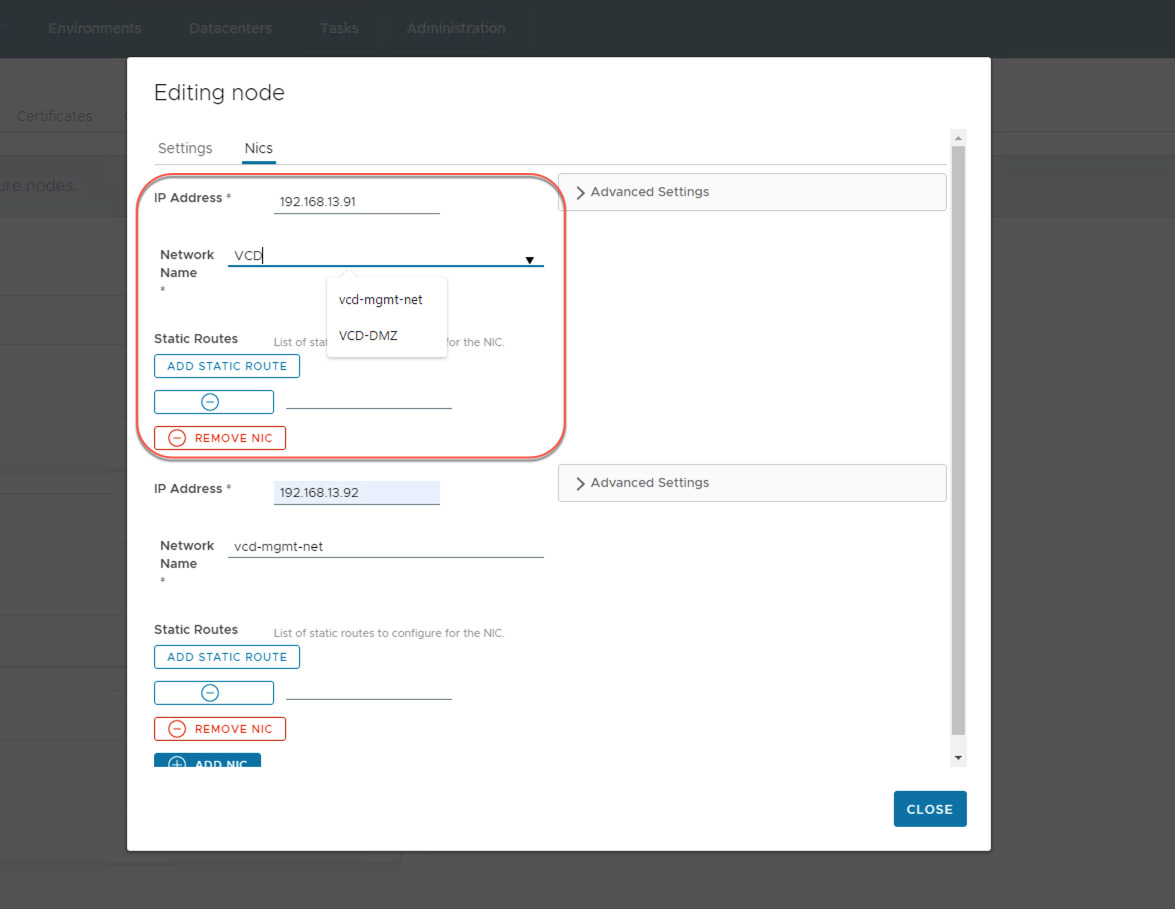
- Improved upgrade logic for VCD
During the upgrade preparation step, a backup of the NFS share is captured and reverted during rollback if needed.
Upgrade procedure is waiting for upgrades to be fully installed on cells. This can take some more time, especially when upgrading to VCD 10.4.1.
In case the upgrade times out in certain cases, an environment variable can be added to configure or disable that timeout. You can add the environment variable, by running the following command and restarting the VCP LCM service: su -c “echo CPLCM_VCD_UPGRADE_PROCESS_TIMEOUT=3600 >> /etc/environment; systemctl restart vcplcm-api.service”
- Improved certificate update for VCD
Certificates are installed more reliably. Additional verification of certificates and keys has been added.
Installing interop Bundle through UI
With VMware Cloud Provider Lifecycle Manager, installation of the interop bundle has been simplified and can be installed using UI.
The below steps explain the installation process:
Procedure
- To access the VMware Cloud Provider Lifecycle Manager UI, navigate to https://vcplcmhost-name and login as vcplcm.
- In the top navigation bar, click Administration.
- On the Troubleshooting page, select an option.
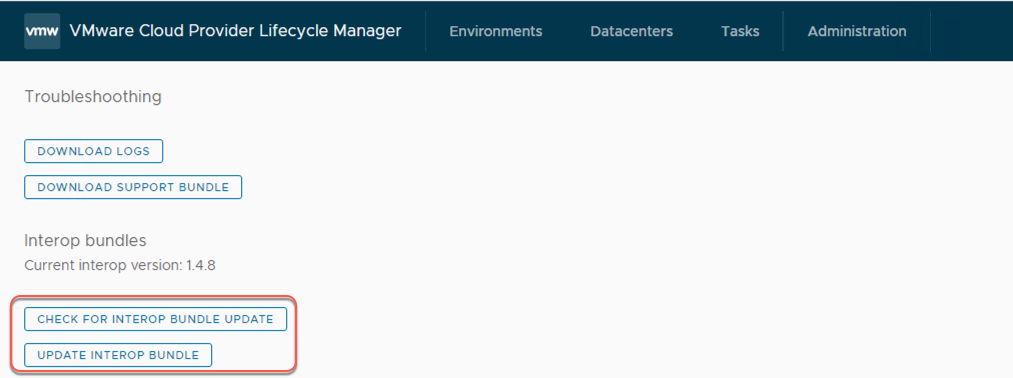
-
- To check for available interoperability bundles, click Check for Interop Bundle Update.
-
- To update the appliance by using the latest available interoperability bundle, click Update Interop Bundle.
- Select the downloaded interop bundle and click Install Interop Bundle
- To update the appliance by using the latest available interoperability bundle, click Update Interop Bundle.
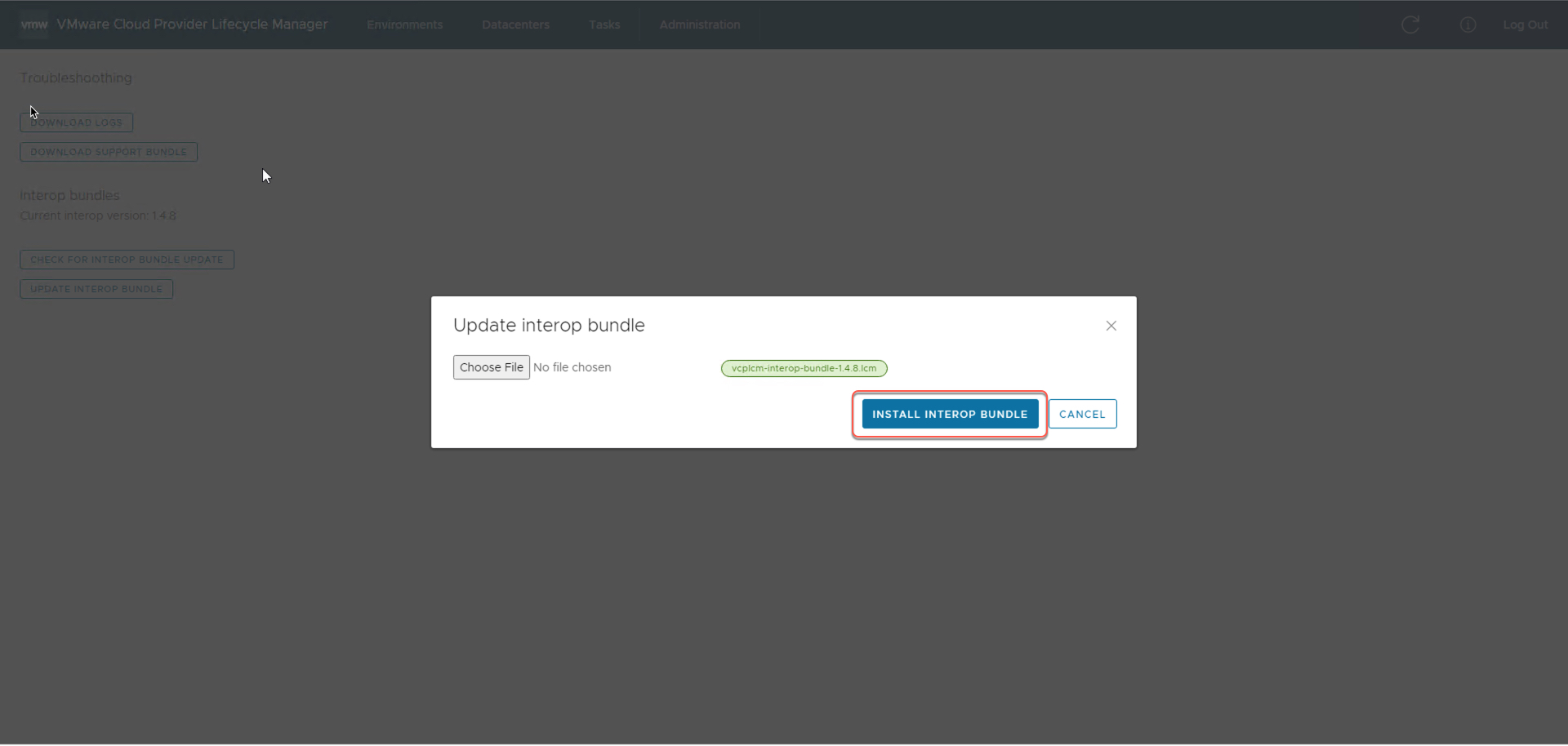
Upon successful installation, you will get a notification “Interop bundle has been updated”
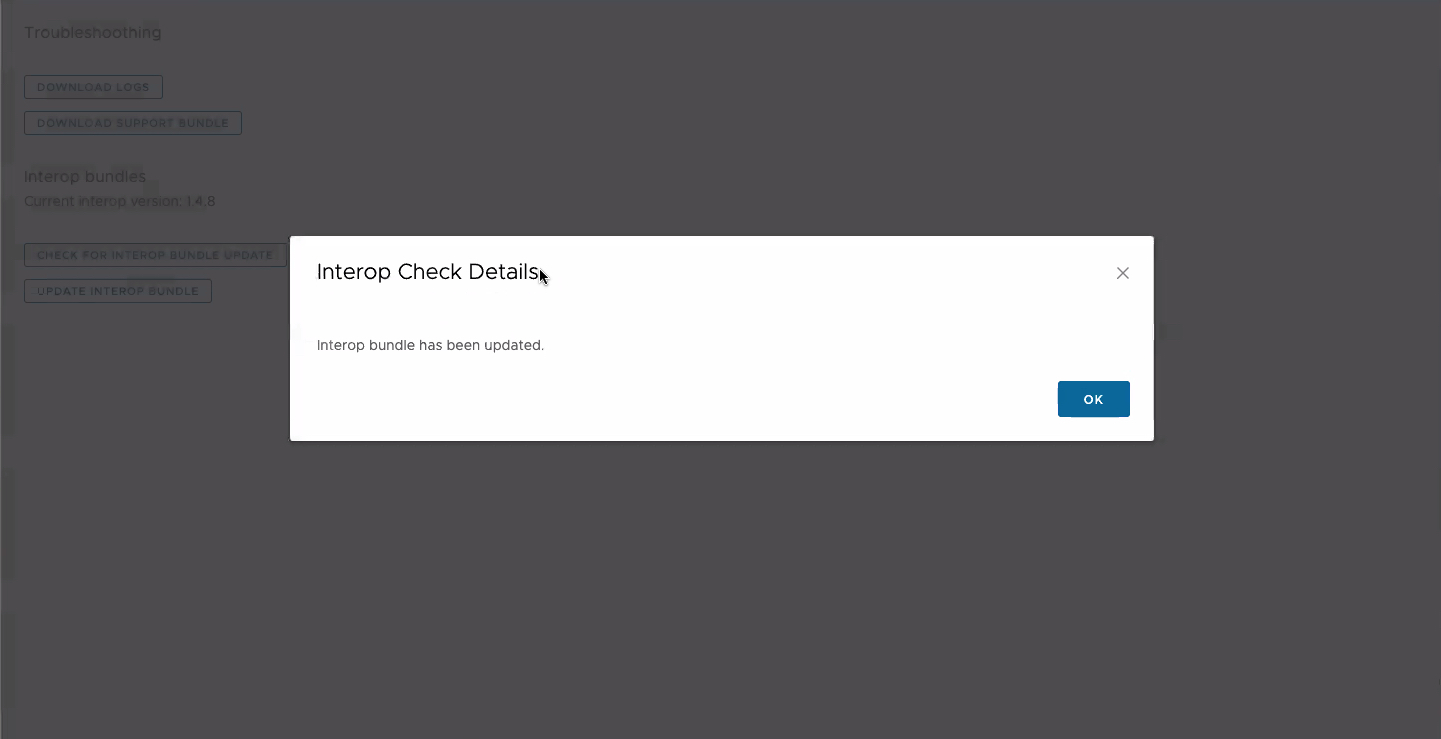
Now, if you click again, Check for the Interop Bundle update under the Troubleshooting page, will receive the below notification.

The installation of the interop bundle can be verified by login to VMware Cloud Provider Lifecycle Manager UI > About
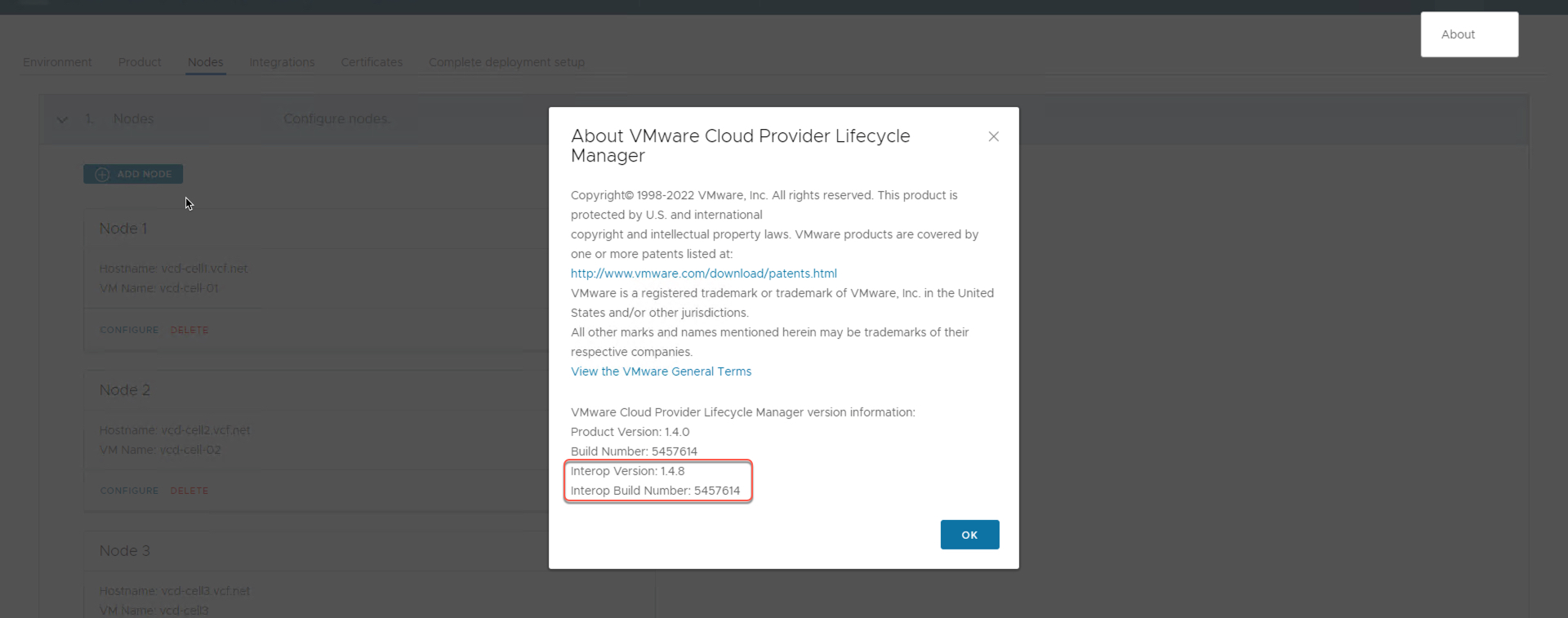
After installing the interop bundle, you should reload the browser to actually load the UI changes.
Hope this is helpful and stay tuned for more updates. You can also reach out to our slack channel – vmwarecloudprovider.slack.com
For more information, please refer to VMware Cloud Provider Lifecycle Manager 1.4 release notes,

