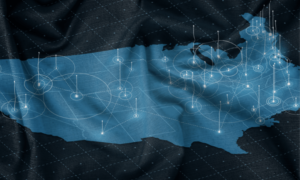![]()
In this blog post, we will talk about what Usage Meter 4.6 Offline Reporting is and who it is for.
Offline reporting is intended for partners who use Usage Meter in data centers with no Internet access. Those partners can still report their usage data each month by following the steps described in this blog post. Offline reporting is recommended to be used only when there is no other way for reporting, such as using a proxy server.
Additionally, offline reporting is only applicable for the new Usage Meter 4.6 deployment.
What is vCloud Usage Meter offline reporting?
Let’s first start with what offline reporting is. Offline reporting is when Usage Meter is configured in offline mode. In this mode, your Usage Meter appliance collects usage data without sending it to Cloud Partner Navigator (CPN). This reporting method does not require access to the Internet, and your usage data is stored locally on your Usage Meter appliance.
Who can use offline reporting?
Offline reporting with Usage Meter 4.6 can be used by partners who want to meter their usage data in data centers with no Internet access. For security and compliance reasons, these partners require that their usage data is not automatically sent to the cloud.
Note: If you plan to use offline reporting, you need to inform your aggregator that you will manually upload your usage data to Cloud Partner Navigator.
How to enable Offline Mode in Usage Meter v4.6 appliance?
- Deploy the Usage Meter 4.6 appliance by downloading it from here.
- At the time of Usage Meter Initialization at the Network connectivity section select Manual Upload.
- Save/Copy the Usage Meter ID number to register the appliance to VMware Commerce Portal.
- Send the Usage Meter ID number to your sales representative for the usage aggregator who will generate the token.

- Get the token from your authorised sale representative or aggregator and paste the token in the Tokens field and complete the initialization.

- After the initialization, add the supported collectors (VMware products) for metering.
So basically, the concept of the token is new in Usage Meter 4.6 for offline reporting.
What to do with the collected usage data?
You need to download your usage data once the month completes or several times throughout the month and then go to Cloud Partner Navigator and upload it. Alternatively, you can use the Usage Meter 4.6 downloaded file, unpack the file and upload scripts available through my.vmware.com.
At the end of the month, you will have your usage data populated in your monthly billing order in VMware Commerce Portal. However, you still have the chance to check your usage before submitting your MBOs and manually edit them if there is such a need.
Important considerations for usage data upload:
- You must fully upload your usage data for the reporting month to vCloud Usage Insight within the first 48 hours of the following month. The reporting period starts at 12:00 AM UTC on the first day of the month and ends at 11:59 AM UTC on the last day of the month. Thus, you must upload all your usage data no later than 11:59 AM UTC on the second day of the next month. After uploading your usage data for the month, you can delete the raw data you have downloaded.
- If you upload your usage data outside the reporting period, then you need to open a service request to upload your usage data.
- If you try to upload usage data that has already been uploaded to Cloud Partner Navigator, then this data will not be uploaded twice.
Other Useful Resources:
To find out more about Usage Meter 4.6, please use the following resources Release Notes, Product Documentation and What’s New in Usage Meter v4.6 Blog.
Alternatively have a look at the cloud solutions Web Page and the Usage Meter 4.6 Offline Demo.
Remember, to get the latest updates, check this blog regularly, you also can find us on Slack, Facebook, Twitter, LinkedIn as well as many demo videos and enablement on YouTube, especially our Feature Fridays series.
You can download Usage Meter 4.6 from here.
Click the below links to access:
Have more questions?
Contact us at usagemeter@vmware.com or leave a reply.